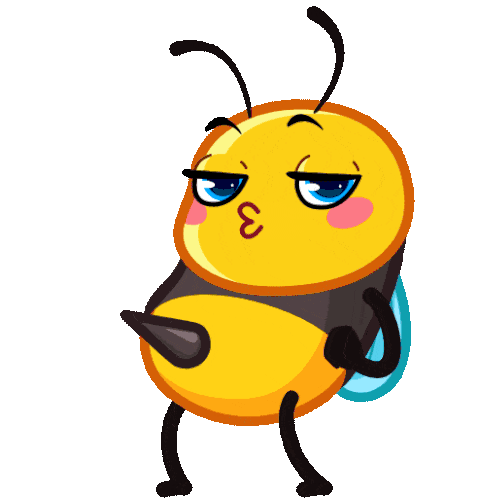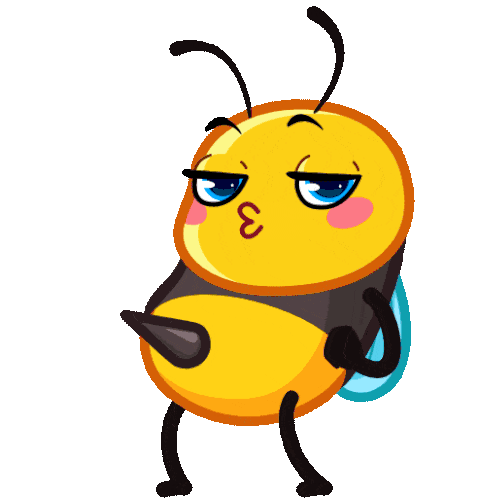
You can find all the information you need to get started with beez script in our documentation.
Lets you change the overall color theme of the script’s interface. You can pick from different color schemes to match your preference or environment.
| Options | Default |
|---|---|
| Default | Yes |
| Cold Breeze | No |
| Seafom Breeze | No |
| Tropical Breeze | No |
| Peach Sorbet | No |
| Vibrant Meadow | No |
| Dark Sky | No |
| Neon Retro | No |
| Feastables | No |
| Jollibee | No |
| Optimus | No |
| Crimson Steel | No |
| Rose Blush | No |
| Elves Gift | No |
| Stonewood | No |
| Green Apple | No |
| Honey Bee | No |
| Classic | No |
Choose a sound that plays when you press Enter after typing input. This gives audible feedback that your keypress was registered. You can pick from several available click sounds or turn the feature off. This option is available only for Linux users who have the mpv package installed.
| Options | Default |
|---|---|
| Off | No |
| Click1 | Yes |
| Click2 | No |
| Click3 | No |
| Click4 | No |
| Click5 | No |
| Click6 | No |
| Click7 | No |
| Click8 | No |
Choose an alert sound that plays when the script encounters an error or stops unexpectedly. This helps you notice problems quickly even if your device screen is off. You can select from multiple alert tones or disable alerts entirely. This option is available only for Linux users who have the mpv package installed.
| Options | Default |
|---|---|
| Off | No |
| Alert1 | Yes |
| Alert2 | No |
| Alert3 | No |
Controls how quickly the script displays the typing text. Adjust this value to make output appear faster or slower depending on your needs.
| Options | Default |
|---|---|
| 1 | No |
| 2 | No |
| 3 | No |
| 4 | Yes |
| 5 | No |
Defines the time zone that the script uses for all its date and time operations, ensuring correct local time display and logging.
| Options | Default |
|---|---|
| -12:00 UTC | No |
| -11:00 UTC | No |
| -10:00 UTC | No |
| -09:00 UTC | No |
| -08:00 UTC | No |
| -07:00 UTC | No |
| -06:00 UTC | No |
| -05:00 UTC | No |
| -04:00 UTC | No |
| -03:00 UTC | No |
| -02:00 UTC | No |
| -01:00 UTC | No |
| 0:00 UTC | Yes |
| +01:00 UTC | No |
| +02:00 UTC | No |
| +03:00 UTC | No |
| +04:00 UTC | No |
| +05:00 UTC | No |
| +06:00 UTC | No |
| +07:00 UTC | No |
| +08:00 UTC | No |
| +09:00 UTC | No |
| +10:00 UTC | No |
| +11:00 UTC | No |
| +12:00 UTC | No |
Determines how times are shown (for example, HH:mm:ss for 24-hour format or hh:mm A for 12-hour format with AM/PM).
| Options | Default | Format |
|---|---|---|
| HH:MM:SS | Yes | 14:25:20 |
| HH:MM AM|PM | No | 02:25 PM |
Controls how dates are displayed, such as DD/MM/YYYY, MM/DD/YY or MMDD/YY depending on your preferred format.
| Options | Default | Format |
|---|---|---|
| MM/DD/YY | Yes | 10/05/25 |
| DD/MM/YY | No | 05/10/25 |
| MMMDD/YY | No | OCT05/25 |
Sets the format for countdowns or elapsed timers used within the script.
| Options | Default | Format |
|---|---|---|
| DD:HH:MM:SS | Yes | 1:20:01:23 |
| Seconds | No | 159563 |
Stores a short link where the activation key can be obtained or verified. This simplifies distribution of the key to users.
| Options | Default |
|---|---|
| Exe | Yes |
| FC-LC | No |
Defines the DNS settings used by the script’s cURL or network operations, allowing you to override system defaults if needed.
| Options | Default |
|---|---|
| Off | Yes |
| dns.google | No |
| one.one.one.one | No |
| dns.opendns.com | No |
| dns.quad9.net | No |
| resolver1.level3.net | No |
| resolver2.level3.net | No |
| dns.yandex.ru | No |
| dns.adguard.com | No |
Enables direct DNS resolution for URLs so the script can bypass repeated lookups, improving speed and reliability.
| Options | Default |
|---|---|
| On | No |
| Off | Yes |
Allows you to switch between different servers in case one becomes unavailable, slow, or encounters errors. This ensures the script can continue operating smoothly by connecting to an alternate working server instead of stopping completely.
| Options | Default |
|---|---|
| Bz | Yes |
| Mx | No |
Specifies whether the script connects via HTTP or HTTPS, depending on your server configuration.
| Options | Default |
|---|---|
| Https | Yes |
| Http | No |
Controls how the list of scripts is arranged (e.g., by name or date).
| Options | Default | Format |
|---|---|---|
| Name ASC | Yes | A~Z,1~9 |
| Name DESC | No | Z~A,9~1 |
| Date ASC | No | New~Old |
| Date DESC | No | Old~New |
Controls how the list of configuration account is arranged for easier management.
| Options | Default | Format |
|---|---|---|
| Name ASC | Yes | A~Z,1~9 |
| Name DESC | No | Z~A,9~1 |
When enabled, the script automatically reports runtime errors to the developer, helping improve stability.
| Options | Default |
|---|---|
| On | Yes |
| Off | No |
Sends you a Telegram notification whenever an error occurs happens inside the script.
| Options | Default |
|---|---|
| On | Yes |
| Off | No |
Indicates which operating system the script is running on (for example, Linux, Darwin, or Windows).
| Options | Default |
|---|---|
| Linux | Yes |
| Windows | Yes |
| Darwin | Yes |
Allows you to export and save the current configuration as a .txt file for backup.
| Options | Default |
|---|---|
| On | Yes |
| Off | No |
Saves runtime logs as a .txt file for later review or troubleshooting.
| Options | Default |
|---|---|
| On | Yes |
| Off | No |
Uses a proxy connection for cURL requests, but only for actions related to your account (logins, claim task, etc.). Other parts of the script still use the normal connection.
| Options | Default |
|---|---|
| On | No |
| Off | Yes |
Lets you choose which captcha-bypass service the script will use.
| Options | Default | |
|---|---|---|
| Multibot | Yes | |
| Xevil | No | |
| Tertuyul | No | |
Lets you choose the service or method used to bypass Cloudflare protection.
| Options | Default | |
|---|---|---|
| Multibot | Yes | |
Lets you choose which shortlink-bypass service the script will use.
| Options | Default | |
|---|---|---|
| Tertuyul | Yes | |
| Syid | No | |
Sets the maximum amount of time the script will wait for a bypasser to solve a captcha or shortlink before timing out.
| Options | Default |
|---|---|
| 1 Minute | No |
| 2 Minutes | No |
| 3 Minutes | No |
| 4 Minutes | No |
| 5 Minutes | Yes |
| 10 Minutes | No |
| 15 Minutes | No |
| 20 Minutes | No |
| 25 Minutes | No |
| 30 Minutes | No |
Defines the waiting period (timer) after a shortlink has been solved before the script proceeds with the claim process.
| Options | Default |
|---|---|
| 1 Minute | No |
| 2 Minutes | Yes |
| 3 Minutes | No |
| 4 Minutes | No |
| 5 Minutes | No |
| 6 Minutes | No |
| 7 Minutes | No |
| 8 Minutes | No |
| 9 Minutes | No |
| 10 Minutes | No |
When enabled, the script uses a free captcha solver so your paid captcha-solver API balance is not consumed.
| Options | Default |
|---|---|
| On | Yes |
| Off | No |
Allows you to turn each supported captcha type on or off so the script only attempts the types you want it to handle.
| Options | Default |
|---|---|
| On | Yes |
| Off | No |
Protects the script from repeatedly attempting invalid tasks. Combined with your “Invalid Task Retry Attempt", it controls how many times the script retries a bad task before automatically stopping or show a timer.
| Options | Default |
|---|---|
| On | No |
| Off | Yes |
| 1 Minute | No |
| 2 Minutes | No |
| 3 Minutes | No |
| 4 Minutes | No |
| 5 Minutes | No |
| 10 Minutes | No |
| 30 Minutes | No |
| 1 Hour | No |
Specifies how many times the script should automatically retry an operation if it fails. Useful for network requests or processes that can occasionally time out.
| Options | Default |
|---|---|
| 1 | No |
| 2 | Yes |
| 3 | No |
| 4 | No |
| 5 | No |
Defines how long the script waits before checking a task again (for faucet, PTC, shortlinks, etc.).
| Options | Default |
|---|---|
| 30 Minutes | No |
| 1 Hour | Yes |
| 2 Hours | No |
| 3 Hours | No |
| 4 Hours | No |
| 6 Hours | No |
| 8 Hours | No |
| 12 Hours | No |
| 24 Hours | No |
Sets the delay before the script resets its configuration if it encounters issues such as unsupported shortlink providers or errors from a captcha provider. You can turn off this to disable this function.
| Options | Default |
|---|---|
| Off | No |
| 30 Minutes | No |
| 1 Hour | Yes |
| 2 Hours | No |
| 3 Hours | No |
| 4 Hours | No |
| 6 Hours | No |
| 8 Hours | No |
| 12 Hours | No |
| 24 Hours | No |
Controls how long the script keeps your account active. This is useful because many websites automatically log out inactive sessions.
| Options | Default |
|---|---|
| 5 Minutes | No |
| 10 Minutes | No |
| 15 Minutes | No |
| 30 Minutes | Yes |
Defines how long the script activates the sleep timer after reaching a specific number of claims. This helps avoid suspicious activity from claiming 24 hours non-stop because some websites closely inspect your claim logs and may see suspicious activity on your account.
| Options | Default |
|---|---|
| Off | Yes |
| 30 Minutes | No |
| 1 Hour | No |
| 1 Hour 30 Minutes | No |
| 2 Hours | No |
| 2 Hours 30 Minutes | No |
| 3 Hours | No |
| 3 Hours 30 Minutes | No |
| 4 Hours | No |
It will recover the old config file from the previous version of Beez script.
php exec.php recover -path {path}
| Flags | Important | Description |
|---|---|---|
| -path | Yes | Path to old beez configuration folder. |
php exec.php recover -path /storage/emulated/0/path_to_folder
It will convert the image to text.
php exec.php ocr -path {path}
| Flags | Important | Description |
|---|---|---|
| -path | Yes | Path to image file. |
php exec.php ocr -path /storage/emulated/0/path_to_image.png
It will shorten the long link into a shortened link.
php exec.php shortener -url {url}
| Flags | Important | Description |
|---|---|---|
| -url | Yes | Website URL. |
| --open | No | Allow to open the link. |
php exec.php shortener -url https://example.com
If you want the link to open automatically in your browser, just add --open. This will not work if the -url is missing.
Example usage:php exec.php shortener -url https://example.com/abc --open
It will bypass the shortlink.
php exec.php shortlink -type {type} -key {key} -url {url}
| Flags | Important | Description |
|---|---|---|
| -type | Yes | Bypasser type. |
| -key | Yes | API Key. |
| -url | Yes | Website URL. |
| --open | No | Allow to open the link. |
| --types | No | Show all types. |
php exec.php shortlink -type syid -key abcde12345 -url https://example.com
If you want the link to open automatically in your browser, just add --open. This will not work if the -type -key -url is missing.
Example usage:php exec.php shortlink -type syid -key abcde12345 -url https://example.com/abc --open
If you want to show all available type, just add --types.
Example usage:php exec.php shortlink --types
| Type | |
|---|---|
| tertuyul | |
| syid | |
It will generate a random user agent.
php exec.php useragent -type {type}
| Flags | Important | Description |
|---|---|---|
| -type | Yes | User agent type. |
| --types | No | Show all types. |
php exec.php useragent -type android
If you want to show all available type, just add --types.
Example usage:php exec.php useragent --types
| Type |
|---|
| firefox |
| chrome |
| mobile |
| windows |
| mac |
| iphone |
| android |
It will generate a random proxy.
php exec.php proxy -type {type}
| Flags | Important | Description |
|---|---|---|
| -type | Yes | Proxy type. |
| --all | No | Show all proxy. |
| --save | No | To save proxy results. |
| --types | No | Show all types. |
php exec.php proxy -type http
If you want to show all proxy without checking the connection one by one, just add --all. This will not work if the -type is missing.
Example usage:php exec.php proxy -type http --all
If you want to save the results to "proxies.txt", just add --save. This will not work if the -type is missing.
Example usage:php exec.php proxy -type http --save
php exec.php proxy -type http --all --save
If you want to show all available type, just add --types.
Example usage:php exec.php proxy --types
| Type |
|---|
| http |
| https |
| socks4 |
| socks5 |
This allows you to insert your own DNS for use in the script.
php exec.php dns --add -name {name} -ipdom {ip or domain}
| Flags | Important | Description |
|---|---|---|
| -name | Yes | Name for DNS. |
| -ipdom | Yes | IP or the domain of DNS. |
| --add | Yes | To add DNS. |
| --edit | Yes | To edit DNS. |
| --delete | Yes | To delete DNS. |
| --list | No | Show list. |
php exec.php --add -name dns_name -ipdom 120.120.120.120
php exec.php --edit -name dns_name -ipdom 121.121.121.121
php exec.php --delete -name dns_name
If you want to show the list, just add --list.
Example usage:php exec.php dns --list